Iterable is a popular growth marketing platform that lets you maximize customer interaction and improve your customers' overall LTV (Life Time Value).
This document guides you in setting up Iterable as a source in RudderStack. Once configured, RudderStack automatically ingests your Iterable data and routes it to your specified data warehouse destination.
Getting started
To set up Iterable as a source in RudderStack, follow these steps:
- Log into your RudderStack dashboard.
- Go to Sources > New source > Cloud Extract and select Iterable from the list of sources.
- Assign a name to your source and click Next.
Connection settings
Next, configure the following dashboard settings:
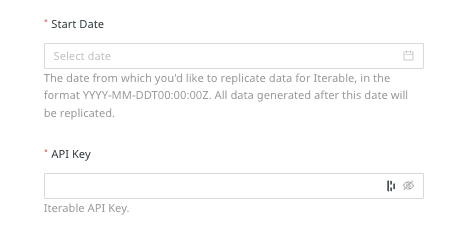
- Start Date: Enter the date from which RudderStack should ingest the Iterable data. RudderStack will not replicate any data before this date.
- API Key: Enter your Iterable project's API key by going to Integrations > API Keys.
Destination settings
The following settings specify how RudderStack sends the data ingested from Iterable to the connected warehouse destination:
- Table prefix: RudderStack uses this prefix to create a table in your data warehouse and loads all your Iterable data into it.
- Schedule Settings: RudderStack gives you three options to ingest the data from Iterable:
- Basic: Runs the syncs at the specified time interval.
- CRON: Runs the syncs based on the user-defined CRON expression.
- Manual: You are required to run the syncs manually.
Selecting the data to import
You can choose the Iterable data that you want to ingest by selecting the required resources.
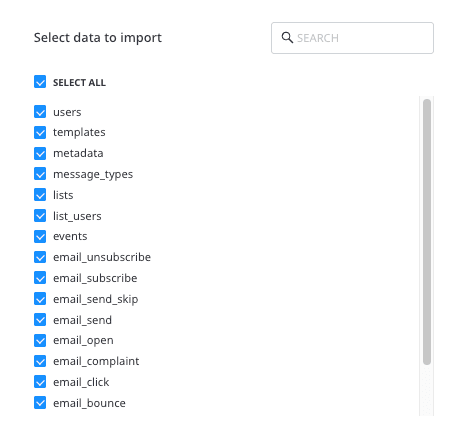
The below table mentions the sync types supported by the Iterable resources while syncing data to your warehouse destination:
| Resource | Sync type | Endpoint | Primary key |
|---|---|---|---|
campaigns | Full Refresh | /campaigns | id |
campaigns_metrics | Full Refresh | /campaigns/metrics | - |
channels | Full Refresh | /channels | id |
email_bounce | Incremental | /export/data.json | - |
email_click | Incremental | /export/data.json | - |
email_complaint | Incremental | /export/data.json | - |
email_open | Incremental | /export/data.json | - |
email_send | Incremental | /export/data.json | - |
email_send_skip | Incremental | /export/data.json | - |
email_subscribe | Incremental | /export/data.json | - |
email_unsubscribe | Incremental | /export/data.json | - |
events | Full Refresh | /export/userEvents | - |
lists | Full Refresh | /lists | id |
list_users | Full Refresh | /lists/getUsers | listId |
message_types | Full Refresh | /messageTypes | id |
metadata | Full Refresh | /metadata | - |
templates | Incremental | /export/data.json | - |
users | Incremental | /export/data.json | - |
Iterable is now configured as a source. RudderStack will start ingesting data from Iterable as per your specified schedule and frequency.
You can further connect this source to your data warehouse by clicking the Add Destination button, as shown:
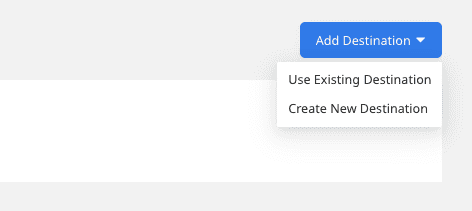
FAQ
Is it possible to have multiple Cloud Extract sources writing to the same schema?
Yes, it is.
RudderStack associates a table prefix for every Cloud Extract source writing to a warehouse schema. This way, multiple Cloud Extract sources can write to the same schema with different table prefixes.
Where can I find the Iterable API key?
You can get your Iterable project's API key by logging into your Iterable dashboard and navigating to Integrations > API Keys. For more information, refer to the Iterable documentation.
Contact us
For more information on the topics covered on this page, email us or start a conversation in our Slack community.