Pipedrive is a popular sales CRM and pipeline management tool. It lets you manage your leads, track all your customer communications, and automate administrative tasks.
This document guides you in setting up Pipedrive as a source in RudderStack. Once configured, RudderStack automatically ingests your Pipedrive data and routes it to your specified data warehouse destination.
Getting Started
To set up Pipedrive as a source in RudderStack, follow these steps:
- Log into your RudderStack dashboard.
- Go to Sources > New source > Cloud Extract and select Pipedrive from the list of sources.
- Assign a name to your source and click Continue.
Connection settings
To set up Pipedrive as a Cloud Extract source, configure the following settings:
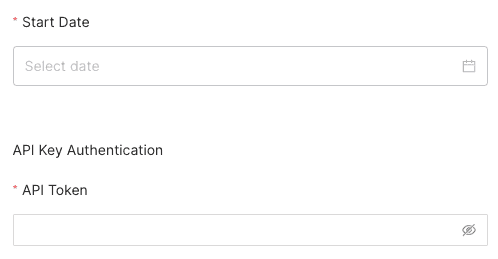
- Start Date: Select the date from when RudderStack ingests your Pipedrive data. RudderStack will not replicate any data before this date.
- API Token: Enter your Pipedrive API token. Refer to the Pipedrive documentation for more information on obtaining the API token.
Destination settings
The following settings specify how RudderStack sends the data ingested from Pipedrive to the connected warehouse destination:
- Table prefix: RudderStack uses this prefix to create a table in your data warehouse and loads all your Pipedrive data into it.
- Schedule Settings: RudderStack gives you three options to ingest the data from Pipedrive:
- Basic: Runs the syncs at the specified time interval.
- CRON: Runs the syncs based on the user-defined CRON expression.
- Manual: You are required to run the syncs manually.
Selecting the data to import
You can choose the Pipedrive data you want to ingest by selecting the required resources:
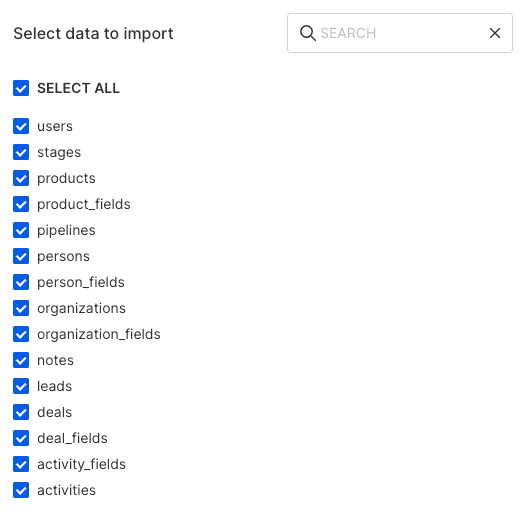
The below table mentions the syncs supported by these resources from Pipedrive to your warehouse destination where id is a common primary key for all:
| Resource | Sync type | Pipedrive API endpoint |
|---|---|---|
users | Incremental | /v1/users |
stages | Incremental | /v1/stages |
products | Incremental | /v1/products |
product_fields | Full Refresh | /v1/productFields |
pipelines | Incremental | /v1/pipelines |
persons | Incremental | /v1/persons |
person_fields | Full Refresh | /v1/personFields |
organizations | Incremental | /v1/organizations |
organization_fields | Full Refresh | /v1/organizationFields |
notes | Incremental | /v1/notes |
leads | Full Refresh | /v1/leads |
deals | Incremental | /v1/deals |
deal_fields | Full Refresh | /v1/dealFields |
activity_fields | Full Refresh | /v1/activityFields |
activities | Incremental | /v1/activities |
Pipedrive is now configured as a source. RudderStack will start ingesting data from Bing Ads as per your specified schedule and frequency.
You can further connect this source to your data warehouse by clicking on Add Destination, as shown:
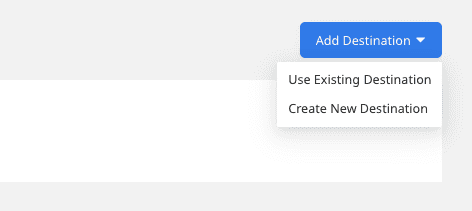
FAQ
Is it possible to have multiple Cloud Extract sources writing to the same schema?
Yes, it is.
RudderStack implements a feature wherein it associates a table prefix for every Cloud Extract source writing to a warehouse schema. This way, multiple Cloud Extract sources can write to the same schema with different table prefixes.
Contact us
For more information on the topics covered on this page, email us or start a conversation in our Slack community.